My Memories Suite Review and Giveaway
I was recently asked to review the My Memories Suite software and I have to say I am in love with it. With the birth of my great nephew my camera has been in over drive when I see him. This software gives me the option to create wonderful digital scrapbook pages, albums, calendar and interactive albums that I can share with my family. I am more of a digital junky when it comes to my photography and scrapbooking since I have family scattered around the country, digital expression is more convenient and with My Memories Suite I am able to do that in some of the most exciting ways, they make it easy to share by allowing you to create a video that you can upload onto your ipod, iphone, and ipad jut by syncing it with your Itunes. So I was able to upload the album of my nephew’s first 10 month to my iphone , when I am out and want to brag I can. Just image you are at a family reunion you pull out your phone and share your creativity of scrap booking with others. You are also able to add music to the album or have the family narrate the activities they were doing when the photo was taken. The options are endless on how to make it special. There are tons of themes, embellishments, quick pages and the list goes on that can be purchased to create that perfect fit to your photo. My Memories Suite also has a blog/forum that offers tutorials, freebies and challenges that will help get out of that creative funk and working again. The suite is so user friendly that what would take hours to create using paper can be done in minutes, and you have the ability to make sure everything is right before you print it out. Last year I hand made a calendar of my nephew for his mom and grandma, so keeping with the theme I started to create a calendar for next year here is a step by step on how easy it is to create a layout using the elements that come with My Memories software along with some free elements they offer I am using the flower frame.
Step 1 Choose design your own I am using a square 8
x8 album
Step 2 Choose your background I am using a solid
color
Step 3 Choose your picture layout I used the 4 photo
layout but I am only using 2
Step 4 Insert
your pictures
Step 5 Go to your add embellishment I choose the
flower frames adjust size until they fit
your picture.
Step 6 Since I want this to look like a flower I
choose the basil ribbon sizing it down
Step 7 Once you get it to the size you like place it
near the flower using your mouse right click you will see Send to the Back
click on that and the ribbon will now be placed behind the flower.
To finish I just used the shape art heart and
repeating the send to back command to create leaves. Along with adding my own personal text, this
will be the cover to my calendar this year.
I have a small collection of digital scrapbook
themes that I am able to use with My Memories Software here is one I
created.
The designers of My Memories have some wonderful themes that you really should check out and fall in love with the possibilities that are there to start your scrapbooking with ease.
The designers of My Memories have some wonderful themes that you really should check out and fall in love with the possibilities that are there to start your scrapbooking with ease.
So all that is left to do is
Please leave a comment on which theme you would use from the My Memories Suite, also leave a email address so if you win I can contact you.

If you just can't wait and you'd like to buy the software, just go to My Memories and use code
STMMMS81961 to get $10 off the price of the My Memories Suite V3 PLUS $10 off in the My Memories store Simply go to http://www.mymemories.com/digital_scrapbooking_software and use STMMMS81961 in the promo code box on the shopping cart page!




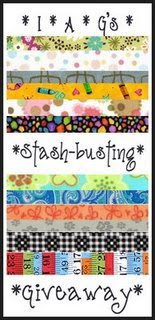

Comments